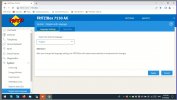- Mitglied seit
- 10 Nov 2015
- Beiträge
- 3
- Punkte für Reaktionen
- 1
- Punkte
- 3
Dear all
I am currently struggling to install the international firmware (7.12) on the German Fritzbox 7530. The old solution of changing the firmware_version from avm to avme in the ADAM2 bootloader seems not to work anymore with new boxes: after the reboot, the box set itself back to avm, causing the box to go in an "infinite loop" until an avm firmware is installed again. I believe that somehow the avm code is "hardcoded" somewhere else in the bootloader - does anyone know a solution for this?
In the meanwhile I can share with you the only other method which is working to install the avme firmware on an avm 7530 box. The only downside is that the GUI/Recover will not work for the reason above, thus once you install the firmware with the method below you should always follow this procedure.
The method below was originally posted by GEDIA in this forum: https://whrl.pl/Rff7m3 so I thank him for finding the initial solution. I currently used this method since 4months and the box works flawlessly. Plus, if anything goes wrong, the avm firmware can always be install back with the recovery tool.
Next the instructions:
(1) To start you need Linux. If you have Windows, you can do the following:
(2) Once you have Freetz Linux installed, you can do the following (thanks @gedia):
cd ~
mkdir avm
cd avm
git clone https://github.com/Freetz/freetz.git
git clone https://github.com/PeterPawn/YourFritz.git
cd freetz
make menuconfig
--- you will be presented with an ncurses configuration interface, similar to the one used by the linux kernel. make the following adjustments:
Level of user competence -> expert
Hardware type: 7530
Firmware language: en-international
Firmware version: FRITZ!OS 07.1x
Firmware packaging (fwmod) options ---> Enable Create in-memory image file
Exit and save changes
--- continue the process in shell console:
make tools
wget http://ftp.avm.de/fritzbox/fritzbox-7530/other/fritz.os/FRITZ.Box_7530-07.12.image
./fwmod -u -d unpack ./FRITZ.Box_7530-07.12.image
nano unpack/original/filesystem/etc/init.d/rc.conf
--- search for the section titled: OEM Ermitteln
the last line of this section reads: export OEM
change this line to: export OEM="avme"
save and exit
--- continue the process in shell console:
./fwmod -p -d unpack ./FRITZ.Box_7530-07.12.image
This will create an image file under ~/avm/freetz/unpack/ with a filename in the following format: 7530_07.12.en_date_time.image.in-memory. From now on, this filename will be referenced as "IMAGE_FILE" in these instructions
cd ~/avm/YourFritz/eva_tools/
cp ~/avm/freetz/unpack/IMAGE_FILE ./
-- The following steps assume the following is true:
Your linux host's ethernet interface is connected with the Fritzbox with an ethernet cable
Your linux host's ethernet interface is configured with IP: 192.168.178.2 [in the emulator, you need to use BRIDGED mode with the device you are using to connect via cable to the Fritzbox and set the manual IP in windows to 192.168.178.2] - failing to do so will result in the eva_to_memory to do not work. The IP must be 192.168.178.2 independently from your Router configuration!
The fritzbox itself is configured with the default IP: 192.168.178.1 [in the emulator, as per above, you need to set this in the gateway address of the manual IP setup of the network device)
-- The following will upload the image to the box:
Disconnect the Fritzbox from mains power
Prepare to run this command: /bin/bash eva_to_memory IMAGE_FILE 192.168.178.1 0
Re-plug the Fritzbox and run the command after 2 or 3 seconds .. if it does not work, you can quickly press CTRL+C, up arrow, and retry the command again .. however, if you are not fast enough you should repeat the sequence, ie unplug the fritzbox, prepare the command, plug the fritzbox and re-run it
=> if it goes, you will see an AVM Writing mode which will confirm all is good … if this is the case, just let the box continue to run until it will be accessible via your browser ..
That's it – enjoy your 7.12 Fritzbox!OS international version on your German FritzBox
However, any suggestions to make avme permanent are really welcome!
I am currently struggling to install the international firmware (7.12) on the German Fritzbox 7530. The old solution of changing the firmware_version from avm to avme in the ADAM2 bootloader seems not to work anymore with new boxes: after the reboot, the box set itself back to avm, causing the box to go in an "infinite loop" until an avm firmware is installed again. I believe that somehow the avm code is "hardcoded" somewhere else in the bootloader - does anyone know a solution for this?
In the meanwhile I can share with you the only other method which is working to install the avme firmware on an avm 7530 box. The only downside is that the GUI/Recover will not work for the reason above, thus once you install the firmware with the method below you should always follow this procedure.
The method below was originally posted by GEDIA in this forum: https://whrl.pl/Rff7m3 so I thank him for finding the initial solution. I currently used this method since 4months and the box works flawlessly. Plus, if anything goes wrong, the avm firmware can always be install back with the recovery tool.
Next the instructions:
(1) To start you need Linux. If you have Windows, you can do the following:
- You can use the Oracle VirtualBox with Freetz Linux – the guide is here: https://freetz.github.io/wiki/help/howtos/common/newbie.en.html . You should follow the "2b.) for Windows users we recommend to install VirtualBox and to run Freetz-Linux as virtual machine" [the links are all in the post - I personally followed them with no issues]
- Once you do that, you can follow the guide above until you reach the line svn checkout http://svn.freetz.org/branches/freetz-stable-2.0 – this one does not work, as Freetz has been moved from SVN to GIT … so from here, you can start to run the code from Gedia (which I updated to work with Fritzbox!OS 7.1x)
(2) Once you have Freetz Linux installed, you can do the following (thanks @gedia):
cd ~
mkdir avm
cd avm
git clone https://github.com/Freetz/freetz.git
git clone https://github.com/PeterPawn/YourFritz.git
cd freetz
make menuconfig
--- you will be presented with an ncurses configuration interface, similar to the one used by the linux kernel. make the following adjustments:
Level of user competence -> expert
Hardware type: 7530
Firmware language: en-international
Firmware version: FRITZ!OS 07.1x
Firmware packaging (fwmod) options ---> Enable Create in-memory image file
Exit and save changes
--- continue the process in shell console:
make tools
wget http://ftp.avm.de/fritzbox/fritzbox-7530/other/fritz.os/FRITZ.Box_7530-07.12.image
./fwmod -u -d unpack ./FRITZ.Box_7530-07.12.image
nano unpack/original/filesystem/etc/init.d/rc.conf
--- search for the section titled: OEM Ermitteln
the last line of this section reads: export OEM
change this line to: export OEM="avme"
save and exit
--- continue the process in shell console:
./fwmod -p -d unpack ./FRITZ.Box_7530-07.12.image
This will create an image file under ~/avm/freetz/unpack/ with a filename in the following format: 7530_07.12.en_date_time.image.in-memory. From now on, this filename will be referenced as "IMAGE_FILE" in these instructions
cd ~/avm/YourFritz/eva_tools/
cp ~/avm/freetz/unpack/IMAGE_FILE ./
-- The following steps assume the following is true:
Your linux host's ethernet interface is connected with the Fritzbox with an ethernet cable
Your linux host's ethernet interface is configured with IP: 192.168.178.2 [in the emulator, you need to use BRIDGED mode with the device you are using to connect via cable to the Fritzbox and set the manual IP in windows to 192.168.178.2] - failing to do so will result in the eva_to_memory to do not work. The IP must be 192.168.178.2 independently from your Router configuration!
The fritzbox itself is configured with the default IP: 192.168.178.1 [in the emulator, as per above, you need to set this in the gateway address of the manual IP setup of the network device)
-- The following will upload the image to the box:
Disconnect the Fritzbox from mains power
Prepare to run this command: /bin/bash eva_to_memory IMAGE_FILE 192.168.178.1 0
Re-plug the Fritzbox and run the command after 2 or 3 seconds .. if it does not work, you can quickly press CTRL+C, up arrow, and retry the command again .. however, if you are not fast enough you should repeat the sequence, ie unplug the fritzbox, prepare the command, plug the fritzbox and re-run it
=> if it goes, you will see an AVM Writing mode which will confirm all is good … if this is the case, just let the box continue to run until it will be accessible via your browser ..
That's it – enjoy your 7.12 Fritzbox!OS international version on your German FritzBox
However, any suggestions to make avme permanent are really welcome!
Zuletzt bearbeitet: